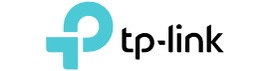MikroTik
Contact Us
How we can help you

MikroTik South Africa
MikroTik is a Latvian network equipment manufacturer. The company develops and sells wired and wireless network routers, network switches, access points, as well as operating systems and auxiliary software. The company was founded in 1996 with the focus of selling equipment in emerging markets. As of September 2018, the company had more than 140 employees. In 2015 it was with EUR 202m the 20th largest company in Latvia by revenue.
Where can I buy Mikrotik Products in South Africa?
Depending on the type of product you are looking for, you can always take a look at Switchcom.co.za for really good prices on MikroTik South Africa products.
MikroTik South Africa Products
RouterBOARD
RouterBOARD is a hardware platform from MikroTik, which is a line of routers running the RouterOS operating system. The various RouterBOARD options provide for a variety of application scenarios, from running wireless access points and managed network switches to firewall appliances with quality of service (QoS) features.
Almost all models of RouterBOARD devices can be powered by power over Ethernet (PoE), and have a connector for an external power source.
Device models designed to work with wireless technologies have a miniPCI / miniPCIe slot for radio modules. Most models also have a connector for serial port access.
Ethernet Routers
A router is a networking device that forwards data packets between computer networks. Routers perform the traffic directing functions on the Internet. Data sent through the internet, such as a web page or email, is in the form of data packets. A packet is typically forwarded from one router to another router through the networks that constitute an internetwork (e.g. the Internet) until it reaches its destination node.
Are mikrotik routers good?
They offer the most user friendly, up to carrier-class routing and network management solutions. Their products are used by many ISPs, individual users and companies for building data network infrastructures all across the world. There are millions of installations worldwide going back as far as 1996!
Are mikrotik routers secured?
All production routers have to be administered by SSH, secured Winbox or HTTPs services. Use the latest Winbox version for secure access. Note, that in newest Winbox versions, "Secure mode" is ON by default, and can't be turned off anymore.
How to configure MikroTik router step by step:
Step 1: Assigning WAN and LAN IP Addresses
The first step to configure a MikroTik Router is to assign WAN and LAN IP addresses in WAN and LAN interface accordingly. The following steps will show how to assign WAN and LAN IP addresses in a new MikroTik Router.
- Download Winbox or collect Winbox from any source.
- Connect your PC with MikroTik Router by a RJ45 cable.
- Open winbox software in your operating system and click on Neighbours tab. Connected Ethernet’s MAC will appear in this tab. If you don’t find MAC Address, click on Refresh button. MAC address will appear soon. Click on the appeared MAC address and selected MAC address will be appeared in Connect To input box.
- MikroTik Router default username is admin and password is blank. So, type admin in the login input box and password field left blank and then click on Connect button. MikroTik graphical user interface (GUI) will appear now.
- Now click on Remove Configuration button if prompted or from Winbox go to System > Reset Configuration and click No Default Configuration and then click on Reset Configuration button to reset RouterOS. Router will be rebooted and login again and then you will find a zero configuration RouterOS.
- Go to IP > Addresses menu item. Address List window will appear now. Click on PLUS SIGN (+). New Address window will appear. Put your WAN IP address which is provided by your ISP in Address input box and then select WAN interface from the Interface drop-down menu and click Apply and then OK button.
- Click PLUS SIGN (+) again and put LAN Gateway IP address in Address input box and choose LAN interface from Interface drop-down menu and click Apply and OK button.
Step 2: Gateway Configuration
After completing WAN and LAN IP setup, we will now assign MikroTik default gateway which is provided by ISP. The following steps will show how to assign default gateway in MikroTik Router.
From Winbox, go to IP > Routes menu item. Route List window will appear now. You can see two dynamic routes are already added in this Route List. Click on PLUS SIGN (+). New Route window will appear. Now put gateway address which is provided by your ISP in Gateway input field.
Now click Apply and OK button.
Step 3: NAT Configuration
After completing gateway configuration, you must create a NAT firewall rule to masquerade LAN IPs. Otherwise, LAN user cannot access internet through MikroTik Router. The following steps will show how to create masquerade firewall rule in MikroTik Router.
Go to IP > Firewall menu item and click on NAT tab and then click on PLUS SIGN (+) button. New NAT Rule window will appear.
From General tab, choose srcnat from Chain drop down menu and put LAN IP Block in Src. Address input box.
From Action tab, choose masquerade from Action drop down menu and then click Apply and OK button.
Step 4: MikroTik DNS Configuration
After completing three mandatory configurations, we need to configure DNS in MikroTik Router so that it can resolve DNS request from the LAN user as well as itself. The following steps will show how to configure DNS in MikroTik RouterOS.
Go to IP > DNS menu item. DNS Settings window will appear. In this window, put DNS server address that you have got from ISP company or you can put Google public DNS IP (8.8.8.8) in Servers input box. You can put secondary DNS server IP by clicking add new value button (drop down button) located after the Servers input box. Optionally, you can turn MikroTik router as a DNS server. Turning MikroTik router as a DNS server is a better idea, I think. Because if you use public DNS server in your network, every DNS request of your user will consume your paid bandwidth. But if you turn MikroTik router as a DNS sever, your user will get DNS solution from MikroTik Router without consuming paid bandwidth. So, if you want to turn MikroTik into a DNS server, click the Allow Remote Requests check box and click Apply and OK button.
If you turn MikroTik Router into a DNS server, all MikroTik IP addresses can be used as a DNS server IP including WAN IP which is a public IP and problem will arise here. If anyone outside of your LAN use WAN IP as a DNS IP, your MikroTik will be happy by serving him/her DNS solution consuming your paid bandwidth. So, you must stop DNS request from outside of your LAN. For stopping DNS request from outside of your LAN, you should apply firewall rules which will drop all DNS requests coming from your WAN interface (in this article: ether1). For this, go to IP > Firewall menu item and click on Filter Rules tab and then click on PLUS SIGN (+). New Firewall Rule window will appear. From General tab, choose input from Chain drop down menu, choose udp from Protocol drop down menu, Put Dst. Port 53 and choose ether1 from In. Interface drop down menu. Now click on Action tab and choose drop from Action drop menu and then click Apply and OK button. You must create another similar rule for TCP connection. For this, click on PLUS SIGN (+) again and choose tcp from Protocol drop down menu, Put Dst. Port 53 and choose ether1 from In. Interface drop down menu and then click on Action tab and choose drop from Action drop menu and click Apply and OK button. Now your MikroTik DNS server is safe from outside of your LAN.
How to reset mikrotik router:
- Turn off the device power.
- Hold the reset button and do not release.
- Turn on the device power and wait until the USER LED labelled with “ACT” starts flashing.
- Now release the button to clear configuration.
- Wait for a few minutes for the router to clear and restore the factory settings.
How to troubleshoot mikrotik router?
This depends on the specific issue you are experiencing. There can be many different issues to troubleshoot.
What is the default password of mikrotik router?
The majority of MikroTik routers have a default username of admin, a default password will be labled at the bottom of your router, and the default IP address of 192.168. 88.1. These MikroTik credentials are needed when doing a login to the MikroTik router's web interface to change any settings.
What is the default password of mikrotik router?
According to MSN.com the following routers are rated the best:
- MikroTik HAP Ac Lite Dual-Concurrent Access Point (RB952Ui-5ac2nD-US)
- Mikrotik RouterBOARD HEX Lite 5 Ports Router 5 X 10/100 PoE OSL4
- Mikrotik HEX RB750Gr3 5-Port Ethernet Gigabit Router
- MikroTik Routerboard HEX PoE RB960PGS 5 Port Gigabit Ethernet Router
- Mikrotik Routerboard RB2011UiAS-2HnD-IN Sfp Port Plus 10 Port Ethernet
- MikroTik Cloud Router Switch CRS109-8G-1S-2HnD-IN
- MikroTik RB2011UiAS-RM Routerboard Rackmount 5xLAN 5xGbit LAN 1xSFP
- Mikrotik RB3011UIAS-RM RouterBOARD 10xGigabit Ethernet, USB 3.0, LCD, RB3011
- MikroTik HAP AC RouterBoard, Triple Chain Access Point 802.11ac (RB962UiGS-5HacT2HnT-US)
- Mikrotik RB2011UIAS-RM Rack Mount Router I022720
Mikrotik password recovery:
If you wish to recover your password, you will need to reset your router.
What is a bridge in Mikrotik?
The bridge feature allows the interconnection of hosts connected to separate LANs (using EoIP, geographically distributed networks can be bridged as well if any kind of IP network interconnection exists between them) as if they were attached to a single LAN.
CloudCore Routers
Mikrotik's CCR (Cloud Core Routers) feature multicore processing with a combination of different network interfaces.
Cloud Core Routers are ideal for network applications that are CPU intensive and are often deployed in large network infrastructures with complex routing tables and firewall rules.
Switches
A network switch is networking hardware that connects devices on a computer network by using packet switching to receive and forward data to the destination device.
A network switch is a multiport network bridge that uses MAC addresses to forward data at the data link layer (layer 2) of the OSI model. Some switches can also forward data at the network layer (layer 3) by additionally incorporating routing functionality. Such switches are commonly known as layer-3 switches or multilayer switches.
Wireless Systems
Wireless communication Systems is known as “over the air” —is the transfer of information or power between two or more points that are not connected by an electrical conductor. The most common wireless technologies use radio waves. With radio waves, intended distances can be short, such as a few meters for Bluetooth or as far as millions of kilometres for deep-space radio communications. It encompasses various types of fixed, mobile, and portable applications, including two-way radios, cellular telephones, personal digital assistants (PDAs), and wireless networking. Other examples of applications of radio wireless technology include GPS units, garage door openers, wireless computer mouse, keyboards and headsets, headphones, radio receivers, satellite television, broadcast television and cordless telephones. Somewhat fewer common methods of achieving wireless communications include the use of other electromagnetic wireless technologies, such as light, magnetic, or electric fields or the use of sound.
LTE Products
Long-Term Evolution (LTE)
Is a standard for wireless broadband communication for mobile devices and data terminals, based on the GSM/EDGE and UMTS/HSPA technologies. It increases the capacity and speed using a different radio interface together with core network improvements.
Enclosures
MikroTik has some of the largest selections of indoor, outdoor, wall mountable enclosures, rackmount adapters, and low-cost power supplies and cables. Its flagship product UBTik(tm) is designed to mount a MikroTik Access Point on very popular Ubiquiti carrier-class antennas.
Antennas
An antenna is a transducer that converts radio frequency (RF) fields into alternating current or vice versa. There are both receiving and transmission antennas for sending or receiving radio transmissions. Antennas play an important role in the operation of all radio equipment. They are used in wireless local area networks, mobile telephony and satellite communication.
LHG Antenna
The Light Head Grid (LHG) is a compact and light 5GHz 802.11 a/n wireless device with an integrated dual polarization 24.5 dBi grid antenna at a revolutionary price. ... The grid design ensures protection against wind, and the fact that the antenna element is built into the wireless unit means no loss on cables.
Baseboxes
A Mikrotik Basebox is a Wireless Access Point.
Firmware -Interface
MikroTik RouterOS is the operating system of MikroTik RouterBOARD hardware. It can also be installed on a PC and will turn it into a router with all the necessary features - routing, firewall, bandwidth management, wireless access point, backhaul link, hotspot gateway, VPN server and more. RouterOS is a stand-alone operating system based on the Linux v2.6 kernel, and our goal here at MikroTik is to provide all these features with a quick and simple installation and an easy to use interface. You can try RouterOS today, go to www.mikrotik.com and download the installation CD image. The free trial provides all of the features with no limitations. In the following pages you will find examples of some of the most important RouterOS features.