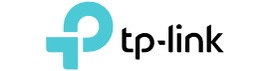Navigating the User Interface of Your Fanvil IP Phone
- Blog
- 12 Jun, 2023
Navigating the User Interface of Your Fanvil IP Phone
In the world of modern communication, Fanvil IP phones have gained significant popularity for their advanced features and user-friendly interfaces. Navigating the user interface of these phones can empower users to maximise their productivity and efficiency. In this article, we will explore the various aspects of the Fanvil IP phone's user interface, providing you with a comprehensive guide to help you make the most of your device.
Getting Acquainted with the Home Screen
Upon powering on your Fanvil IP phone, you will be greeted by the home screen. This is your gateway to a multitude of features and functions. Familiarising yourself with the elements displayed on the home screen is essential for smooth navigation. Here are the key components you will encounter:
- Date and Time: The current date and time are prominently displayed, ensuring you stay informed and organised.
- Soft Keys: These dynamically changing keys offer context-specific functions and shortcuts, allowing for quick access to frequently used features.
- Status Icons: Indicators such as signal strength, Wi-Fi connectivity, call status, and voicemail notifications are displayed to provide you with crucial information at a glance.
- Navigation Keys: Located below the screen, these physical keys enable easy movement through menus and options.
Exploring the Main Menu
To access the various functionalities of your Fanvil IP phone, you'll need to navigate through its intuitive menu system. Here's how to do it:
- Press the "Menu" button on your phone to enter the main menu.
- Use the navigation keys to scroll through the menu options.
- Once you've highlighted the desired option, press the "Select" button to enter that particular menu.
The main menu typically includes a range of options, such as Call History, Contacts, Settings, Applications, and more. Take your time to explore each menu and familiarise yourself with the available features and settings.
Managing Calls
Making and managing calls is a fundamental aspect of any IP phone. With the Fanvil IP phone's user-friendly interface, handling calls becomes a seamless experience. Here's a step-by-step guide:
- To make a call, simply enter the desired phone number using the numeric keypad and press the green "Call" button.
- During an active call, you can access various call-related functions. For example, you can place the call on hold, transfer it to another party, or initiate a conference call.
- To end a call, press the red "Hang Up" button.
Configuring Settings
Customising your Fanvil IP phone's settings is key to optimising your user experience. Fanvil offers an extensive range of settings that you can tweak according to your preferences. Here's how to access and configure settings:
- Enter the main menu and navigate to the "Settings" option.
- Within the Settings menu, you'll find various submenus related to call settings, display options, network configurations, and more.
- Explore each submenu to customise settings such as ringtone selection, display brightness, network setup, and audio preferences.
- Once you've made the desired changes, save them and exit the settings menu.

Conclusion
Mastering the user interface of your Fanvil IP phone opens up a world of possibilities. With its intuitive design and feature-rich functionality, the Fanvil IP phone empowers users to streamline communication and enhance productivity. By familiarising yourself with the home screen, main menu, call management, and settings configuration, you'll be able to harness the full potential of your device. Embrace the power of the Fanvil IP phone and navigate its user interface with confidence and efficiency.