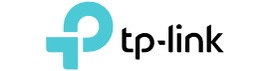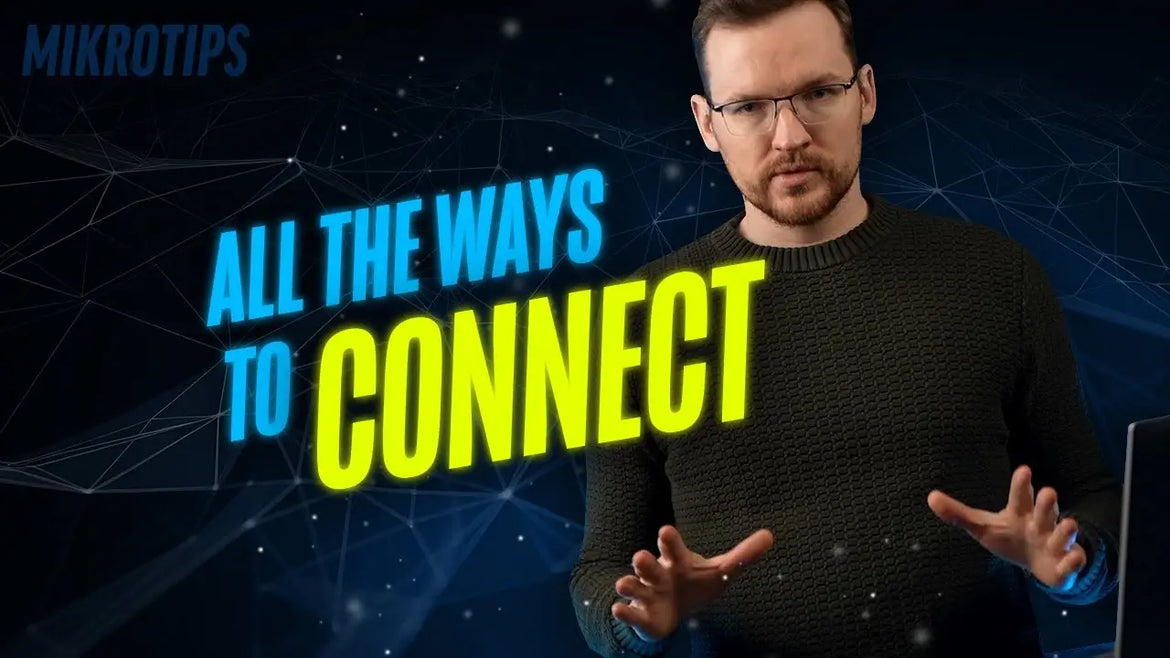
Exploring RouterOS: Connecting and Managing Your MikroTik Device
- Blog
- 17 Jul, 2024
Exploring RouterOS: Connecting and Managing Your MikroTik Device
If you are new to MikroTik devices, you might not yet be aware of the multitude of possibilities offered by the operating system of these routers. Starting with how you connect and manage your router, the options are plentiful, as you are about to discover.
Connecting via Web User Interface
Typical home routers come with a web user interface accessed by entering the router's LAN address into a browser. All RouterOS devices offer this functionality as well. If you purchased a wireless access point for a home or a small office and you just want to make minor changes, this method is quick and simple. Connect to the wireless network or one of the LAN ports, ensuring you're not using the WAN or console port. Enter the router's IP address in the browser, use the default login credentials, and, if necessary, consult the device label for a password.
The most common settings can be changed from the Quickset tab. For more advanced setup, there is the WebFig tab, our web graphical interface, or you can use the terminal through your browser.
Mobile Apps: Managing on the Go
For quick changes when your computer is in another room, you can use your smartphone. MikroTik offers two apps: the MikroTik Home app, available only for Android, provides basic features and a user-friendly interface. For complete RouterOS configuration, the MikroTik Pro app is available on both iOS and Android.
Winbox: The Ultimate Configuration Tool
For regular MikroTik device management or accessing devices without a DHCP server or IP address, Winbox is the go-to solution. This small program for connecting to RouterOS devices may have a retro appearance, but it is regularly updated and improved. Winbox is more responsive and convenient than the web interface, and everything configurable in RouterOS can be done through Winbox. Designed for Windows, it can also be run on Mac and Linux.
The next generation of Winbox will be cross-platform with a modern appearance. This tool offers two additional options for establishing connections without IP addressing. Open the Neighbors tab to see directly connected devices with their MAC addresses, and click on one to connect.
Understanding MAC-Telnet and RoMON
While using the MAC address to establish a connection, it’s important to note that this isn't a true Layer 2 solution. Instead, it uses MikroTik’s MAC-Telnet protocol, which runs above the IP layer using broadcast IP addressing. An IP address on your computer's physical interface is necessary, but even a link-local address will suffice for connecting to a router without an IP.
Another connectivity option in Winbox is RoMON, a unique MikroTik solution that works over Layer 2. For security, RoMON must be manually enabled. It allows one RouterOS device to act as an agent to manage others, enabling complete network reconfiguration without risking Layer 3 lockout. This feature is especially useful for managing remote or hard-to-access setups.
Alternative Connectivity Methods
While the web interface and Winbox are the primary tools for managing your devices from a computer, RouterOS also supports SSH and Telnet, which can be enabled or disabled for security. RouterOS’s flexibility allows you to build a system that meets your requirements. If you tighten security too much and lose access to your device, the console port can serve as a final means of access, provided your model includes this port and you remember your password.
APIs and TR-069 for Advanced Management
For tinkerers and businesses, MikroTik offers two APIs: a REST API for simple HTTP requests and a more advanced API for socket connections and byte information exchange. These APIs enable the creation of innovative projects.
For businesses managing numerous client devices, the TR-069 protocol offers a standardized management approach. To enable TR-069 support, install the tr069-client package from the MikroTik website.
Conclusion
We have covered the various ways to connect to your MikroTik device. If you are new to MikroTik products, share your experience with us. Let us know what information would have been helpful when you first started and if you would have preferred to watch a video about it.

Watch Full Video Here: https://www.youtube.com/watch?v=sQPlwDSd5LM